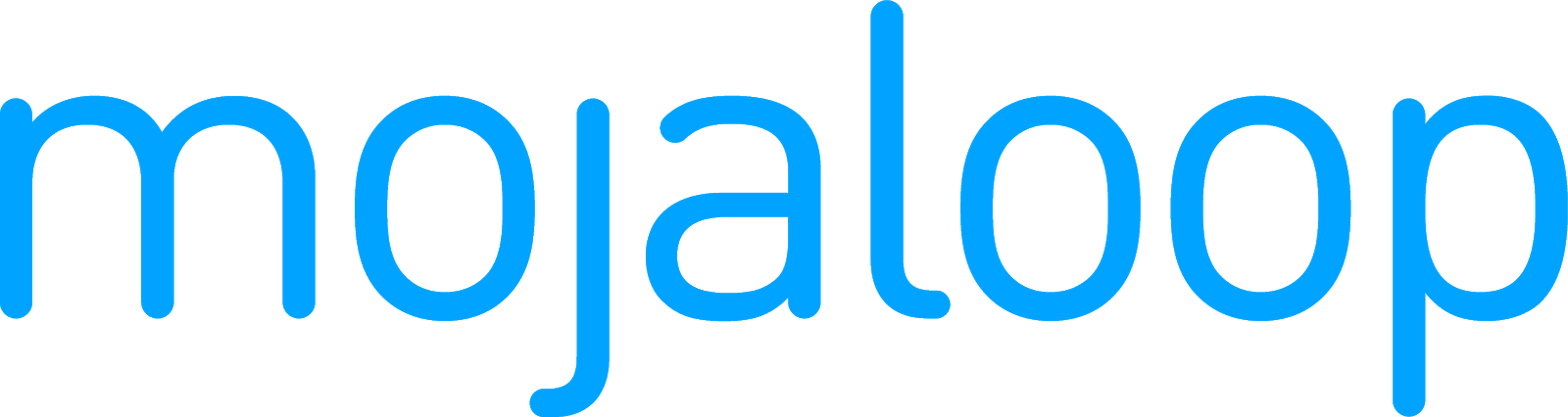# Mojaloop Deployment
The document is intended for an audience with a stable technical knowledge that would like to setup an environment for development, testing and contributing to the Mojaloop project.
# Deployment and Setup
- Mojaloop Deployment
# 1. Pre-requisites
Take particular care when choosing the software versions, as a miss-match may cause issues or incompatibilities.
A list of the pre-requisite tool set required for the deployment of Mojaloop:
Kubernetes An open-source system for automating deployment, scaling, and management of containerized applications. Find out more about Kubernetes (opens new window).
- Recommended Versions
Mojaloop Helm Chart Release Version Recommended Kubernetes Version v16.0.0 (opens new window) v1.29 v15.0.0 (opens new window) v1.24 - v1.25 v14.1.1 (opens new window) v1.20 - v1.24 v14.0.0 (opens new window) v1.20 - v1.21 v13.x (opens new window) v1.13 - v1.21 v12.x (opens new window) v1.13 - v1.20 v11.x (opens new window) v1.13 - v1.17 v10.x (opens new window) v1.13 - v1.15 NOTES:
- Links above are to the latest major version (E.g. v13.x --> v13.1.1).
- Refer to https://github.com/mojaloop/helm/releases (opens new window) for details on interim version.
Recommend Kubernetes Versioncolumn is the Kubernetes versions that have been tested and verified to work as expected against the matchingMojaloop Helm Chart Release Versioncolumn.
- kubectl - Kubernetes CLI for Kubernetes Management is required. Find out more about kubectl (opens new window):
Helm A package manager for Kubernetes. Find out more about Helm (opens new window)
Recommended Versions
NOTES:
- Refer to Migration from Helm v2 to v3 (opens new window) guide to migrate from Helm v2.x to v3.x.
# 2. Deployment Recommendations
This provides environment resource recommendations with a view of the infrastructure architecture.
Resources Requirements:
Control Plane (i.e. Master Node)
- 3x Master Nodes for future node scaling and HA (High Availability)
ETCd Plane:
https://etcd.io/docs/latest/op-guide/hardware/ (opens new window)
- 3x ETCd nodes for HA (High Availability)
Compute Plane (i.e. Worker Node):
To be confirmed once load testing has been concluded. However the current general recommended size:
- 3x Worker nodes, each being:
- 4x vCPUs, 16GB of RAM, and 40gb storage
Note that this would also depend on your underlying infrastructure, and it does NOT include requirements for persistent volumes/storage.
- 3x Worker nodes, each being:
# 3. Kubernetes
If you are installing Kubernetes yourself, then we recommend using one of the following Kubernetes flavours ensuring you install the desired matching version as specified in section 1. Pre-requisites:
- k3s (opens new window) - Flexible lightweight Kubernetes distribution that can be used for almost anything, spanning from local to Production grade environments.
- Minikube (opens new window) - Simple platform agnostic single-node Kubernetes distribution that is useful for local or development environments.
- Microk8s (opens new window) - Simple platform Kubernetes distribution that is useful for local or development environments.
- Docker Desktop (opens new window) - Simple platform Kubernetes distribution that is useful for local or development environments (ensure you install applicable version that includes your target Kubernetes version by examining the Docker Desktop release-notes (opens new window)).
We do not specify a specific distribution of Kubernetes to be used, but rather any distribution of Kubernetes running on a Cloud Native Computing Foundation (CNCF) (opens new window) certified distribution or managed solution (e.g. Azure, AWS, GCP) should be selected when testing new Mojaloop Releases.
If you are new to Kubernetes it is strongly recommended to familiarize yourself with Kubernetes. Kubernetes Concepts (opens new window) is a good place to start and will provide an overview.
Insure kubectl is installed. A complete set of installation instruction are available here (opens new window).
# 3.1. Kubernetes Ingress Controller
Install your preferred Ingress Controller for load-balancing and external access.
Refer to the following documentation to install the Nginx-Ingress Controller used for this guide: https://kubernetes.github.io/ingress-nginx/deploy/#using-helm (opens new window).
List of alternative Ingress Controllers: https://kubernetes.io/docs/concepts/services-networking/ingress-controllers/ (opens new window).
Insure you install a supported Ingress Controller version that matches your target Kubernetes version.
DEPLOYMENT TROUBLESHOOTING - Updated March 2023
If you are using Mojaloop
v13.x-v14.0.x, see Deployment Troubleshooting - 1.1. Nginx-Ingress Controller support for Mojaloop Helm release v13.x - v14.0x.x support for Kubernetes v1.20 - v1.21.If you are using Mojaloop
v12.x, see Deployment Troubleshooting - 1.2. Nginx-Ingress Controller support for Mojaloop Helm release v12.x.If you are using Mojaloop
v10.x, see Deployment Troubleshooting - 1.4.Mojaloop Helm release v10.x or less does not support Kubernetes v1.16 or greater.
# 3.2. Kubernetes Admin Interfaces (Optional)
Kubernetes Dashboards
The official Kubernetes Web UI Admin interface.
Visit the following link for installation instructions (not needed if MicroK8s is installed): Web UI (Dashboard) Installation Instructions (opens new window).
IMPORTANT: Ensure (not needed if MicroK8s is installed) you configure RBAC roles and create an associated service account, refer to the following example on how to create a sample user for testing purposes only: Creating sample user (opens new window).
If you have installed MicroK8s, enable the MicroK8s dashboard:
microk8s.enable dashboardRefer to the following link for more information: Add-on: dashboard (opens new window).
Remember to prefix all kubectl commands with MicroK8s if you opted not to create an alias.
k8sLens
A local desktop GUI based kubectl alternative which is easy to install and setup.
Visit the following link for more information: https://k8slens.dev/ (opens new window).
# 4. Helm
Please review Mojaloop Helm Chart to understand the relationships between the deployed Mojaloop helm charts.
Refer to the official documentation on how to install the latest version of Helm: https://helm.sh/docs/intro/install/ (opens new window).
Refer to the following document if are using Helm v2: Deployment with (Deprecated) Helm v2 (opens new window).
Refer to the Helm v2 to v3 Migration Guide (opens new window) if you wish to migrate an existing Helm v2 deployment to v3.
# 4.1. Helm configuration
Add mojaloop repo to your Helm config:
helm repo add mojaloop https://mojaloop.io/helm/repo/If the repo already exists, substitute 'add' with 'apply' in the above command.
Update helm repositories:
helm repo update
# 5. Mojaloop
# 5.1. Prerequisite Backend Helm Deployment
Mojaloop has several external backend dependencies.
We recommend deploying these dependencies in a separate named deployment.
This example backend chart is provided purely as an example and should only be used for PoC, development and testing purposes.
Further reading can be found here (opens new window).
Deploy backend
helm ---namespace demo install backend mojaloop/example-mojaloop-backend --create-namespace
# 5.2. Mojaloop Helm Deployment
Install Mojaloop:
1.1. Installing latest version:
helm --namespace demo install moja mojaloop/mojaloop --create-namespaceOr if you require a customized configuration:
helm --namespace demo install moja mojaloop/mojaloop --create-namespace -f {custom-values.yaml}Further reading can be found here (opens new window).
Note: Download and customize the values.yaml (opens new window). Also ensure that you are using the value.yaml (i.e.
https://github.com/mojaloop/helm/blob/v<SPECIFIC_VERSION>/mojaloop/values.yaml) from the correct version which can be found via Helm Releases (opens new window). You can confirm the installed version by using the following command:helm --namespace demo list. Under the CHART column, you should see something similar to 'mojaloop-{version}' with {version} being the deployed version.$ helm -n demo list NAME NAMESPACE REVISION UPDATED STATUS CHART moja demo 1 2021-06-11 15:06:04.533094 +0200 SAST deployed mojaloop-{version}Note: The
--create-namespaceflag is only necessary if thedemonamespace does not exist. You can alternatively create it using the following command:kubectl create namespace demo.1.2. Version specific installation:
helm --namespace demo install moja mojaloop/mojaloop --create-namespace --version {version}1.3. List of Mojaloop releases:
$ helm search repo mojaloop/mojaloop -l NAME CHART VERSION APP VERSION DESCRIPTION mojaloop/mojaloop {version} {list of app-versions} Mojaloop Helm chart for Kubernetes ... ... ... ...
# 5.3. Verifying Ingress Rules
Update your /etc/hosts for local deployment:
Note: This is only applicable for local deployments, and is not needed if custom DNS or ingress rules are configured in a customized values.yaml (opens new window).
vi /etc/hostsWindows the file can be updated in notepad - need to open with Administrative privileges. File location
C:\Windows\System32\drivers\etc\hosts.Include the following lines (or alternatively combine them) to the host config.
The below required config is applicable to Helm release >= versions 6.2.2 for Mojaloop API Services;
# Mojaloop Demo 127.0.0.1 ml-api-adapter.local central-ledger.local account-lookup-service.local account-lookup-service-admin.local quoting-service.local central-settlement-service.local transaction-request-service.local central-settlement.local bulk-api-adapter.local moja-simulator.local sim-payerfsp.local sim-payeefsp.local sim-testfsp1.local sim-testfsp2.local sim-testfsp3.local sim-testfsp4.local mojaloop-simulators.local finance-portal.local operator-settlement.local settlement-management.local testing-toolkit.local testing-toolkit-specapi.localTest system health in your browser after installation. This will only work if you have an active helm chart deployment running.
Note: The examples below are only applicable to a local deployment. The entries should match the DNS values or ingress rules as configured in the values.yaml (opens new window) or otherwise matching any custom ingress rules configured.
ml-api-adapter health test: http://ml-api-adapter.local/health (opens new window)
central-ledger health test: http://central-ledger.local/health (opens new window)
# 5.4. Testing Mojaloop
The Mojaloop Testing Toolkit (TTK) is used for testing deployments, and has been integrated into Helm utilizing its CLI to easily test any Mojaloop deployment.
Validating Mojaloop using Helm
helm -n demo test mojaOr with logs printed to console
helm -n demo test moja --logsThis will automatically execute the following test cases (opens new window) using the Mojaloop Testing Toolkit (TTK) CLI:
Use the following command to view the provisioning Collection logs:
kubectl -n demo logs pod/moja-ml-ttk-test-setupUse the following command to view the Golden Path Collection logs:
kubectl -n demo logs pod/moja-ml-ttk-test-validationExample of the finally summary being displayed from the Golden Path test collection log output:
Test Suite:GP Tests Environment:Development ┌───────────────────────────────────────────────────┐ │ SUMMARY │ ├───────────────────┬───────────────────────────────┤ │ Total assertions │ 1557 │ ├───────────────────┼───────────────────────────────┤ │ Passed assertions │ 1557 │ ├───────────────────┼───────────────────────────────┤ │ Failed assertions │ 0 │ ├───────────────────┼───────────────────────────────┤ │ Total requests │ 297 │ ├───────────────────┼───────────────────────────────┤ │ Total test cases │ 61 │ ├───────────────────┼───────────────────────────────┤ │ Passed percentage │ 100.00% │ ├───────────────────┼───────────────────────────────┤ │ Started time │ Fri, 11 Jun 2021 15:45:53 GMT │ ├───────────────────┼───────────────────────────────┤ │ Completed time │ Fri, 11 Jun 2021 15:47:25 GMT │ ├───────────────────┼───────────────────────────────┤ │ Runtime duration │ 91934 ms │ └───────────────────┴───────────────────────────────┘ TTK-Assertion-Report-multi-2021-06-11T15:47:25.656Z.html was generatedAccessing the Mojaloop Testing Toolkit UI
Open the following link in a browser: http://testing-toolkit.local (opens new window).
One is able to manually load and execute the Testing Toolkit Collections using the UI which allows one to visually inspect the requests, responses and assertions in more detail. This is a great way to learn more about Mojaloop.
Refer to the Mojaloop Testing Toolkit Documentation for more information and guides.
# 5.5. Testing Mojaloop with Postman
Postman (opens new window) can be used as an alternative to the Mojaloop Testing Toolkit. Refer to the Automated Testing Guide for more information.
The available Mojaloop Postman Collections (opens new window) are similar to the Mojaloop Testing Toolkit's Test Cases (opens new window)'s as follows:
| Postman Collection | Mojaloop Testing Toolkit | Description |
|---|---|---|
| MojaloopHub_Setup Postman Collection (opens new window) and MojaloopSims_Onboarding (opens new window) | TTK Hub setup and Simulator Provisioning Collection (opens new window) | Hub Setup and Simulator Provisioning |
| Golden_Path_Mojaloop (opens new window) | TTK Golden Path Test Collection (opens new window) | Golden Path Tests |
Pre-requisites:
- The following postman environment file should be imported or customized as required when running the above listed Postman collections: Mojaloop-Local-MojaSims.postman_environment.json (opens new window).
- Ensure you download the latest patch release version from the Mojaloop Postman Git Repository Releases (opens new window). For example if you install Mojaloop v12.0.X, ensure that you have the latest Postman collection patch version v12.0.Y.
# 6. Overlay Services/3PPI
As of R.C. v13.1.0 (opens new window) of Mojaloop, Third Party API is supported and will be published with the official release of Mojaloop v13.1.0. which allows Third Party Payment Initiators (3PPIs) the ability to request an account link from a DFSP and initiate payments on behalf of users.
Learn more about 3PPI:
- Mojaloop's Third Party API (opens new window)
- 3rd Party Use Cases:
# 6.1 Configuring a deployment for Third Party API support
Third Party API support is off by default on the Mojaloop deployment. You can enable it by editing your values.yaml
file with the following settings:
...
account-lookup-service:
account-lookup-service:
config:
featureEnableExtendedPartyIdType: true # allows the ALS to support newer THIRD_PARTY_LINK PartyIdType
account-lookup-service-admin:
config:
featureEnableExtendedPartyIdType: true # allows the ALS to support newer THIRD_PARTY_LINK PartyIdType
...
thirdparty:
enabled: true
...
In addition, the Third Party API has a number of dependencies that must be deployed manually for the thirdparty services to run. mojaloop/helm/thirdparty (opens new window) contains details of these dependencies, and also provides example k8s config files that install these dependencies for you.
# install redis and mysql for the auth-service
kubectl apply --namespace demo -f https://raw.githubusercontent.com/mojaloop/helm/master/thirdparty/chart-auth-svc/example_dependencies.yaml
# install mysql for the consent oracle
kubectl apply --namespace demo -f https://raw.githubusercontent.com/mojaloop/helm/master/thirdparty/chart-consent-oracle/example_dependencies.yaml
# apply the above changes to your values.yaml file, and update your mojaloop installation to deploy thirdparty services:
helm upgrade --install --namespace demo moja mojaloop/mojaloop -f values.yaml
Once the helm upgrade has completed, you can verify that the third party services are up and running:
kubectl get po | grep tp-api
# tp-api-svc-b9bf78564-4g59d 1/1 Running 0 7m17s
kubectl get po | grep auth-svc
# auth-svc-b75c954d4-9vq7w 1/1 Running 0 8m5s
kubectl get po | grep consent-oracle
# consent-oracle-849cb69769-vq4rk 1/1 Running 0 8m31s
# and also make sure the ingress is exposed correctly
curl -H "Host: tp-api-svc.local" <ingress ip address>/health
# {"status":"OK","uptime":3545.77290063,"startTime":"2021-11-04T05:41:32.861Z","versionNumber":"11.21.0","services":[]}
curl -H "Host: auth-service.local" <ingress ip address>/health
# {"status":"OK","uptime":3682.48869561,"startTime":"2021-11-04T05:43:19.056Z","versionNumber":"11.10.1","services":[]}
curl -H "Host: consent-oracle.local" <ingress ip address>/health
# {"status":"OK","uptime":3721.520096665,"startTime":"2021-11-04T05:43:48.382Z","versionNumber":"0.0.8","services":[]}
You can also add the following entries to your
/etc/hostsfile to make it easy to talk to the thirdparty services<ingress ip address> tp-api-svc.local auth-service.local consent-oracle.local
# 6.2 Validating and Testing the Third Party API
Once you have deployed the Third Party services, you need to deploy some simulators that are capable of simulating the Third Party scenarios.
# 6.2.1 Deploying the Simulators
Once again, you can do this by modifying your values.yaml file, this time under the mojaloop-simulator entry:
...
mojaloop-simulator:
simulators:
...
pisp:
config:
thirdpartysdk:
enabled: true
dfspa:
config:
thirdpartysdk:
enabled: true
dfspb: {}
...
The above entry will create 3 new sets of mojaloop simulators:
pisp- a PISPdfspa- a DFSP that supports the Third Party APIdfspb- a normal DFSP simulator that doesn't support the Third Party API, but can receive payments
# 6.2.2 Provisioning the Environment
Once the above simulators have been deployed and are up and running, it's time to configure the Mojaloop Hub and simulators so we can test the Third Party API.
Use the Third Party Provisioning Collection (opens new window) from the mojaloop/testing-toolkit-test cases to provision the Third Party environment and the simulators you set up in the last step.
# 6.2.3 Run the Third Party API Test Collection
Once the provisioning steps are completed, you can run the Third Party Test Collection (opens new window) to test that the Third Party services are deployed and configured correctly.
Releases →