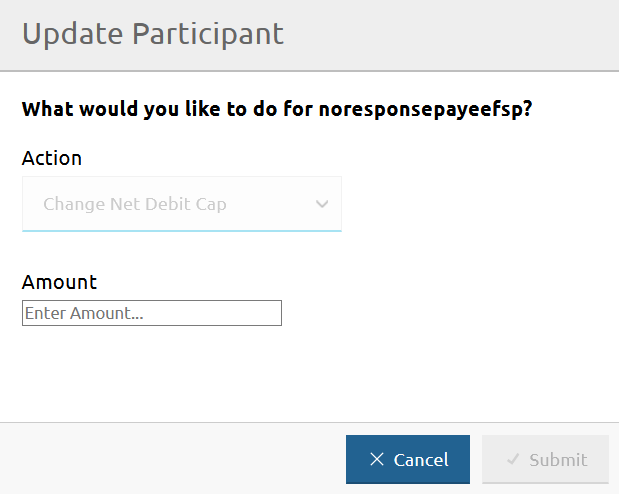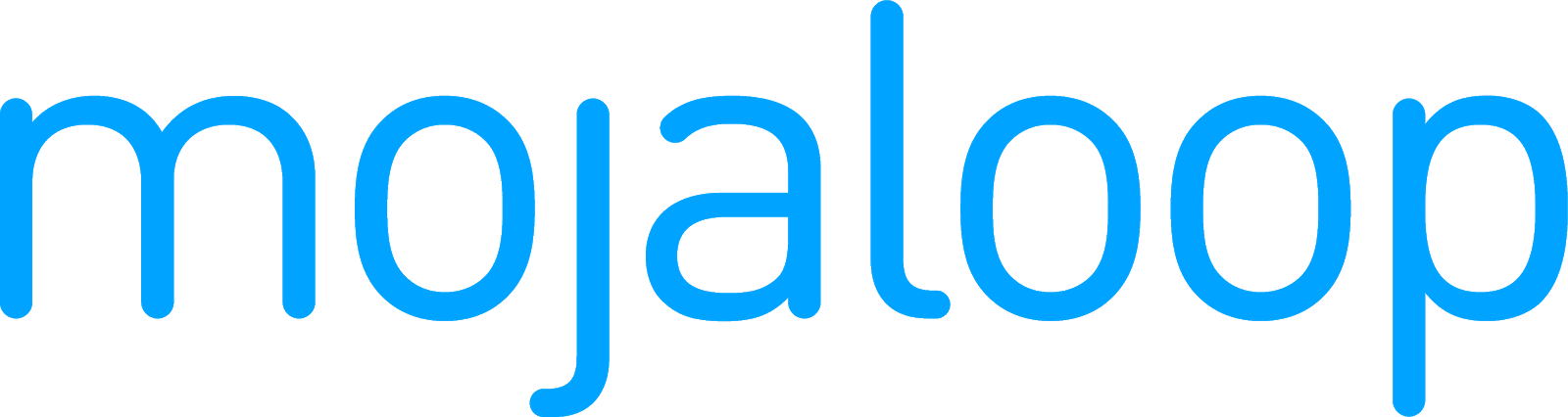 Mojaloop Business Operations Documentation
Mojaloop Business Operations Documentation # Recording funds in or funds out for a DFSP
The DFSP Financial Positions page allows you to record funds in or funds out in the Hub’s ledgers in the case of movement of funds initiated by the DFSP: a DFSP deposits funds in their liquidity account or withdraws funds from their liquidity account.
To access the DFSP Financial Positions page, go to Participants > DFSP Financial Positions.
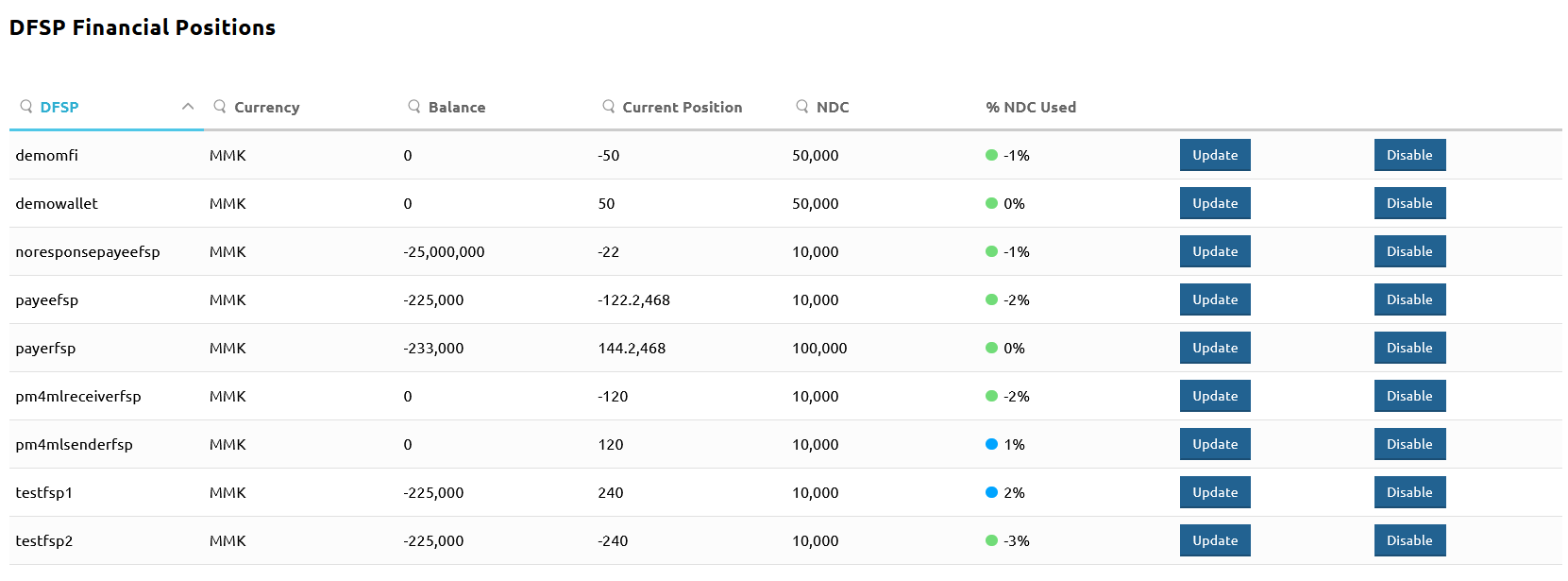
To record funds in or funds out for a DFSP, complete the following steps:
Click the Update button next to the DFSP for which you want to record funds in/out.
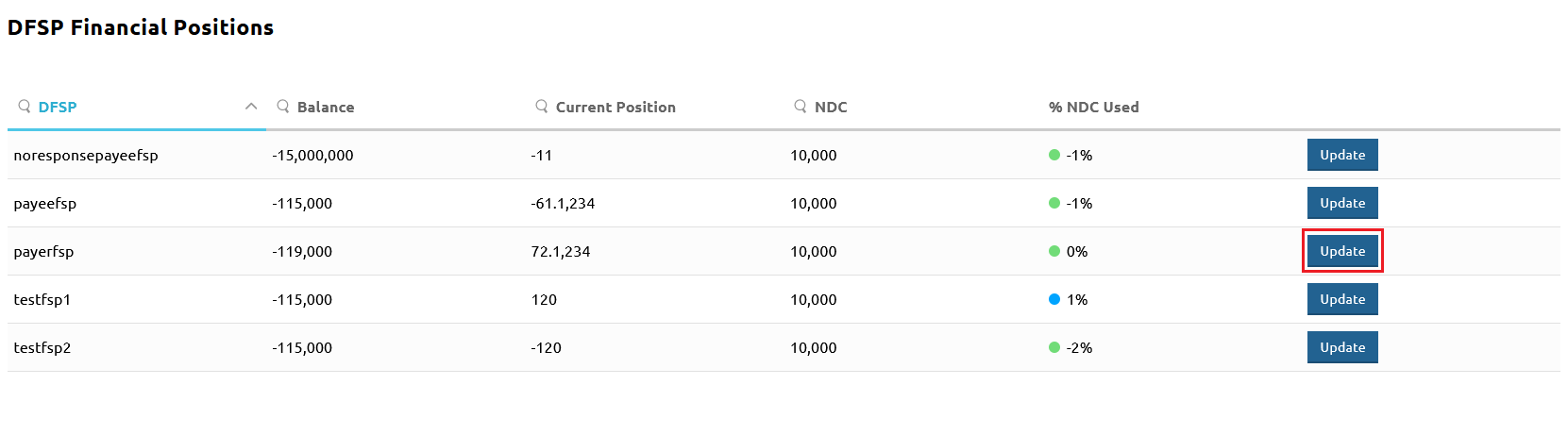
The Update Participant window pops up.Select Add / Withdraw Funds from the Action drop-down menu.
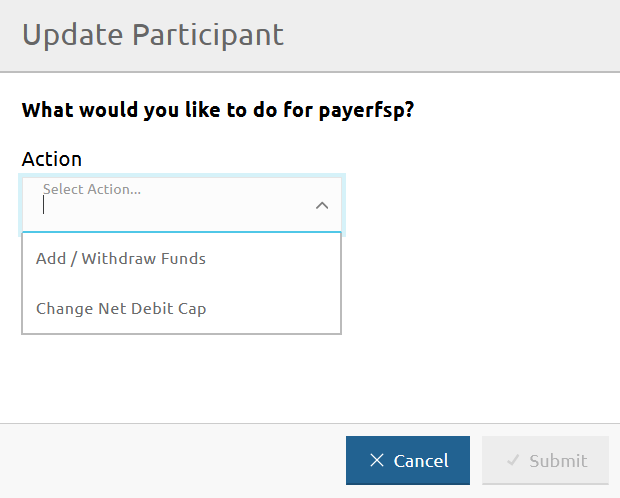
Select the Add Funds or Withdraw Funds option depending on the action you want to take.
To record a deposit, use Add Funds.
To record a withdrawal, use Withdraw Funds.
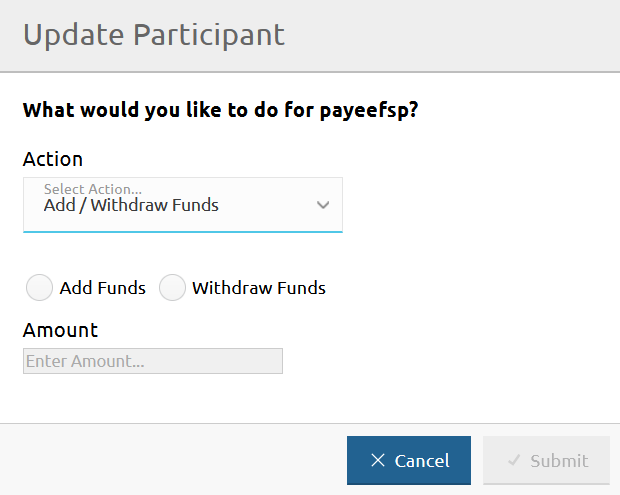
Enter the amount added or withdrawn by the DFSP in the Amount field.
Do not specify a plus or a minus sign when entering the amount. Instead, ensure you have selected the right action in the previous step.Click Submit.
On clicking Submit, a confirmation window pops up asking you to confirm the action, or confirm and also update the Net Debit Cap of the DFSP.
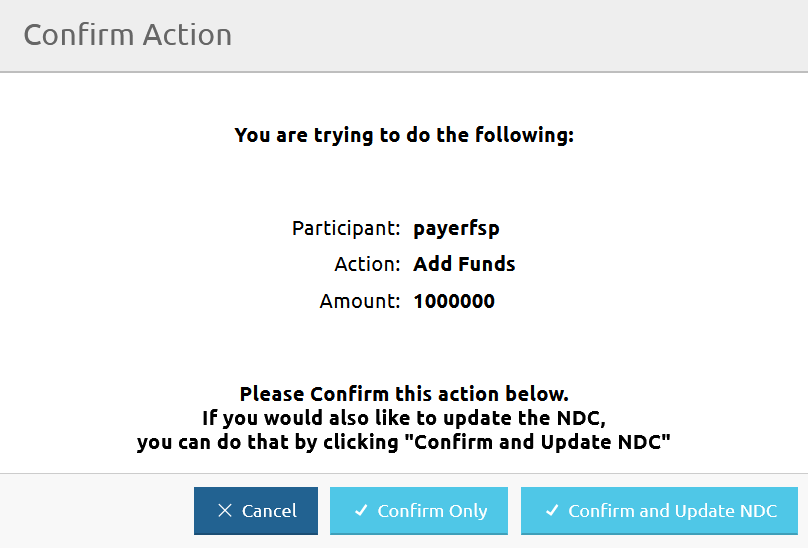
Click Confirm Only or Confirm and Update NDC.
On clicking Confirm Only, the Balance value on the DFSP Financial Positions page gets updated and the Hub adjusts the ledgers.
On clicking Confirm and Update NDC, the Update Participant window changes and allows you to update the Net Debit Cap (NDC).