Mojaloop local environment setup for Windows
Local setup on a Laptop or Desktop to run the Mojaloop project.
Setup Introduction
This document will provide guidelines to a technical capable resources to setup, deploy and configure the Mojaloop applications on a local environment, utilizing Docker, Kubernetes and HELM charts.
At this point the reader/implementer should be familiar with Mojaloop's deployment guide. Imported information is contained in that document and as such a prerequisite to this document.
1. Kubernetes
This section will guide the reader through the deployment process to setup Kubernetes within Docker.
>
RECOMMENDATIONS - Aug 2022
We recommend installing Kubernetes using either minikube or microk8s instead, as this will allow you to easily specify your desired Kubernetes version (i.e. either v1.20 or v1.21).
Alternatively, a specific version of Docker-desktop that includes a supported target Kubernetes version as specified in the Deployment Guide (1. Pre-requisites) can be installed. See Installing Docker for Windows section for more information.
1.1 Kubernetes Installation with Docker
kubectl is part of the installation package when installing Docker Desktop for Windows.
Please note the minimum system and operation requirements;
- Docker Desktop for Windows require Microsoft Hyper-V to run. Hyper-V will be enable as part of the installation process,
- Windows 10 64bit: Pro, Enterprise, Education (1607 Anniversary Update, Build 14393 or later),
- CPU SLAT-capable feature,
- At least 4GB of RAM. (At least 16GB will be required to run the Mojaloop project).
Installing Docker for Windows:
>
RECOMMENDATIONS - Aug 2022
For Windows/MacOS, version Docker Desktop v4.2.0 comes packaged with Kubernetes v1.21.5 which meets the current requirements.
You will require Docker Desktop for Windows 18.02 Edge (win50) and higher, or 18.06 Stable (win 70) and higher. Kubernetes on Docker Desktop for Windows is available on these versions and higher. They are downloadable from:
https://docs.docker.com/docker-for-windows/install/Once download is completed, the downloaded file can normally be found in your Download folder. Installation is as per normal installations for windows. A restart will be required after this step.
Enable visualization:
Docker Desktop for Windows requires Microsoft Hyper-V to run. The Docker Desktop installer enables Hyper-V for you.
If Hyper-V is not enabled, A pop-up messages will request if you would like to turn this on. Read the messages and select 'Ok' if appropriate.
You need to insure that VT-X/AMD-v is enabled from
cmd.exe:systeminfoIf not, from
cmd.exerun as Administrator and execute:bcdedit /set hypervisorlaunchtype autoA reboot would be required again for the updates to take effect.
Start Docker Desktop for Windows:
Docker does not start automatically after installation. To start it, select Docker Desktop and click on it (or hit Enter).
When the whale in the status bar stays steady, Docker Desktop is up-and-running, and accessible from any terminal window. Note - if the whale is not on the status bar, it will be in the hidden icon notifications area, click the up arrow on the taskbar to show it.
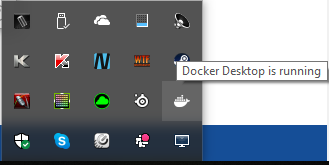
1.2 Kubernetes environment setup
Setting up the Kubernetes runtime environment within Docker Desktop:
Open the Docker Desktop for Windows menu by right-clicking the Docker icon.
- Select Settings to open the settings dialog.
- Under the General tab you can configure when to start and update Docker.
Go to Advanced tab
- Increase the CPU allocation to at least 4
- Increase the Memory allocation to at least 8.0 GiB
(If your system resource allow, more can be allocated as indicated below.)
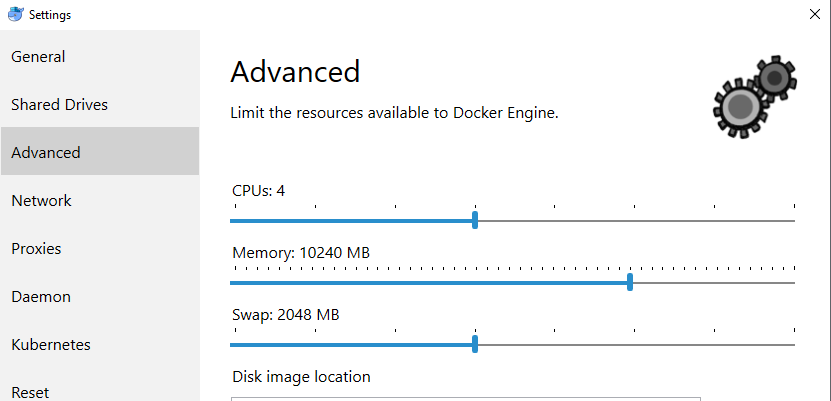
Kubernetes on Docker Desktop for Windows is available in 18.02 Edge (win50) and higher, and in 18.06 Stable (win 70) and higher.
- go to Kubernetes tab
- Select Enable Kubernetes
- Select Show system container (advanced)
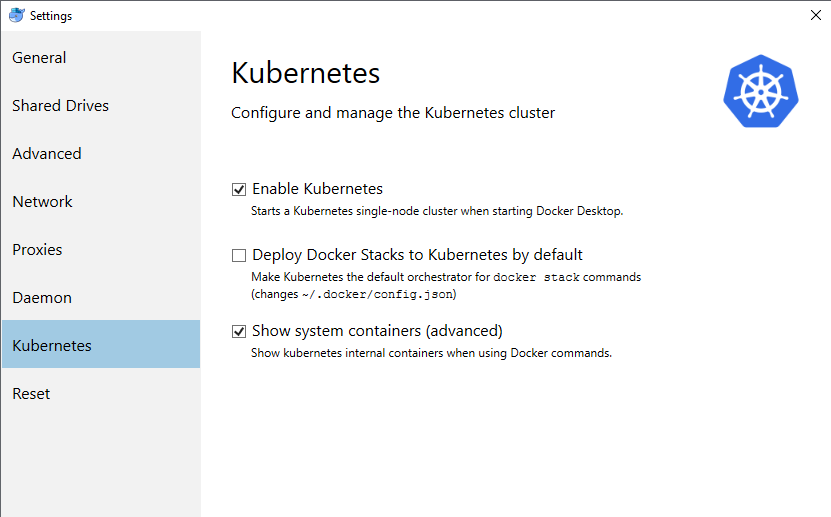
Set the context to be used.
As mentioned, the Kubernetes client command,
kubectlis included and configured to connect to the local Kubernetes server. If you havekubectlalready installed, be sure to change context to point to docker-for-desktop;Through
cmd.exe:kubectl config get-contexts kubectl config use-context docker-for-desktopOr through the Docker Desktop for Windows menu:
- right-clicking the Docker icon
- Select Kubernetes
- Select docker-for-desktop
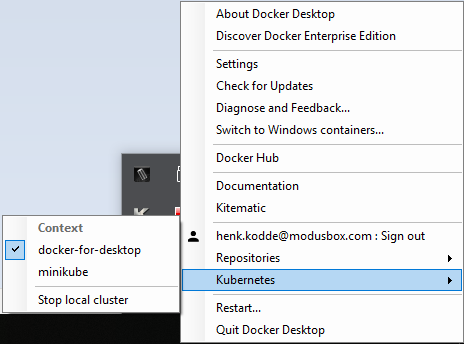
- right-clicking the Docker icon
2. Continue with Deployment
- Continue setup and configuration from the Mojaloop's deployment guide - 3.1. Kubernetes Ingress Controller document.